Fusion App
Fusion App is a DataMesh middleware that is installed in the PC as the Sale System.
Fusion App wraps the Fusion Cloud API and handles many of the interactions between the Sale System and the POI terminal (web socket, security, pairing, error handling, UI etc).
There are two ways on how the Fusion App communicates with the POI terminal:
-
Cloud - Fusion App communicates with the POI terminal via a Websocket connected to the DataMesh Unify switch.
-
USB Connection
- Base USB Connection - Fusion App communicates with the POI terminal through a USB cable connected to the POI terminal’s Base/Dock device. The POI terminal must be paired with its Base/Dock device.
- Terminal USB Connection - Fusion App communicates with the POI terminal through a USB cable connected directly to the POI terminal.
There are two methods for processing a payment using Fusion App:
- Events mode - the Sale System sends a HTTP POST to a local endpoint, and if valid receives 202 ACCEPTED. The Sale System polls Fusion App, processing events received until the payment response is returned.
- Blocking - the Sale System sends a HTTP POST to a local endpoint, and waits for a response. If successful (200 OK) the response will contain the payment response details.
In both methods, in case of an error (timeout, system crash etc), the Sale System sends a HTTP GET request to request the status of the payment.
When possible, events mode should always be used over blocking mode as it enables more flexible transaction event handling.
Reference code
| Description | Location |
|---|---|
| Demo Application implementing the Fusion App | on GitHub |
Getting started with Fusion App
Install Fusion App
The latest dev release Fusion App installer can be downloaded from this link.
-
Run the installer and select the Development install type.
(For installation in Production environment, select Production.)
-
Wait for the installation to complete and click Finish
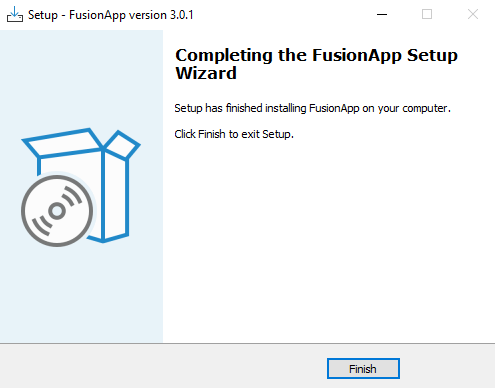
Configure Fusion App
-
Launch Fusion App from the icon in the system tray.
-
The Status tab displays the terminal pairing status.
-
You can pair a terminal by clicking on the Pair with terminal button.
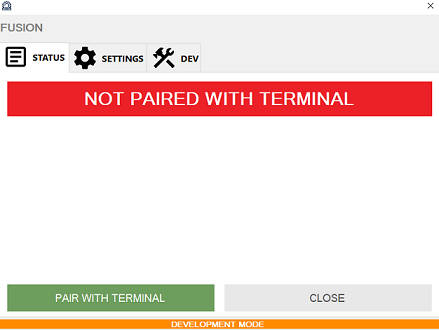
-
Before selecting the pairing mode to be used, please make sure that the connection required for the specific pairing mode has been set-up.

| Pairing Mode | Description |
|---|---|
| USB (Base) | Fusion App communicates with the POI terminal through a USB cable connected to the POI terminal’s Base/Dock device. The POI terminal must be paired with its Base/Dock device. |
| USB (Terminal) | Fusion App communicates with the POI terminal through a USB cable connected directly to the POI terminal. |
| Cloud | Fusion App communicates with the POI terminal via a Websocket connected to the DataMesh Unify switch. |
If the version of Fusion App that you're using doesn't display a prompt to select the pairing mode, Fusion App will use Cloud as the default pairing mode.
-
The main pairing dialog will then ask you to scan the pairing QR Code using the DataMesh terminal.
-
When the Fusion App has been paired with a terminal, the paired terminal's POI ID will be displayed. Only when necessary, you can unpair from the terminal by clicking on the Unpair from terminal option.
- USB (Base)
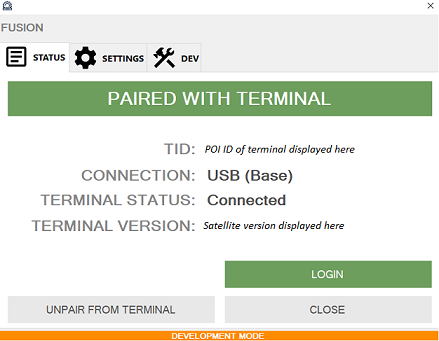
- USB (Terminal)
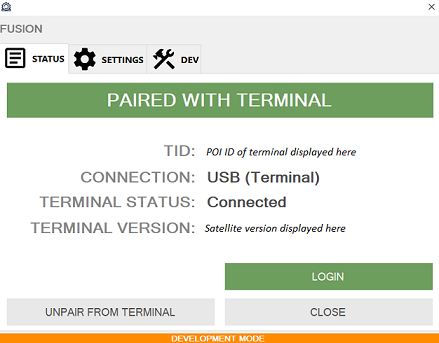
- Cloud
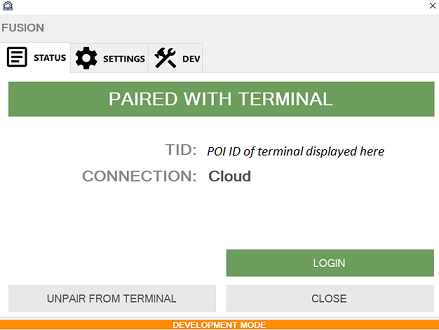
-
The Util tab will allow you to:
- update the POS Name (which is used during QR Code Pairing).
- If the Fusion App has been paired with a terminal before the POS name was updated, you'll need to unpair from the terminal and then, pair with the terminal again to use the updated POS name.
- perform a login
- access log files
- update the POS Name (which is used during QR Code Pairing).
DataMesh may ask for log files to diagnose issues during development.
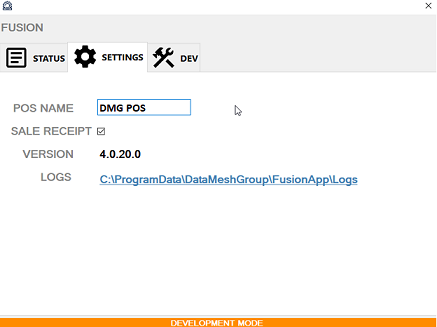
Send your first payment request
- Download and install Postman
- Import the Fusion App postman script:
- In Postman, select Menu(☰) → File �→ Import...
- Browse to
%PROGRAMFILES(X86)%\DataMeshGroup\FusionApp\FusionApp.postman_collection.jsonand import
- Select Collections → Payments (blocking) → Payment, and click Send
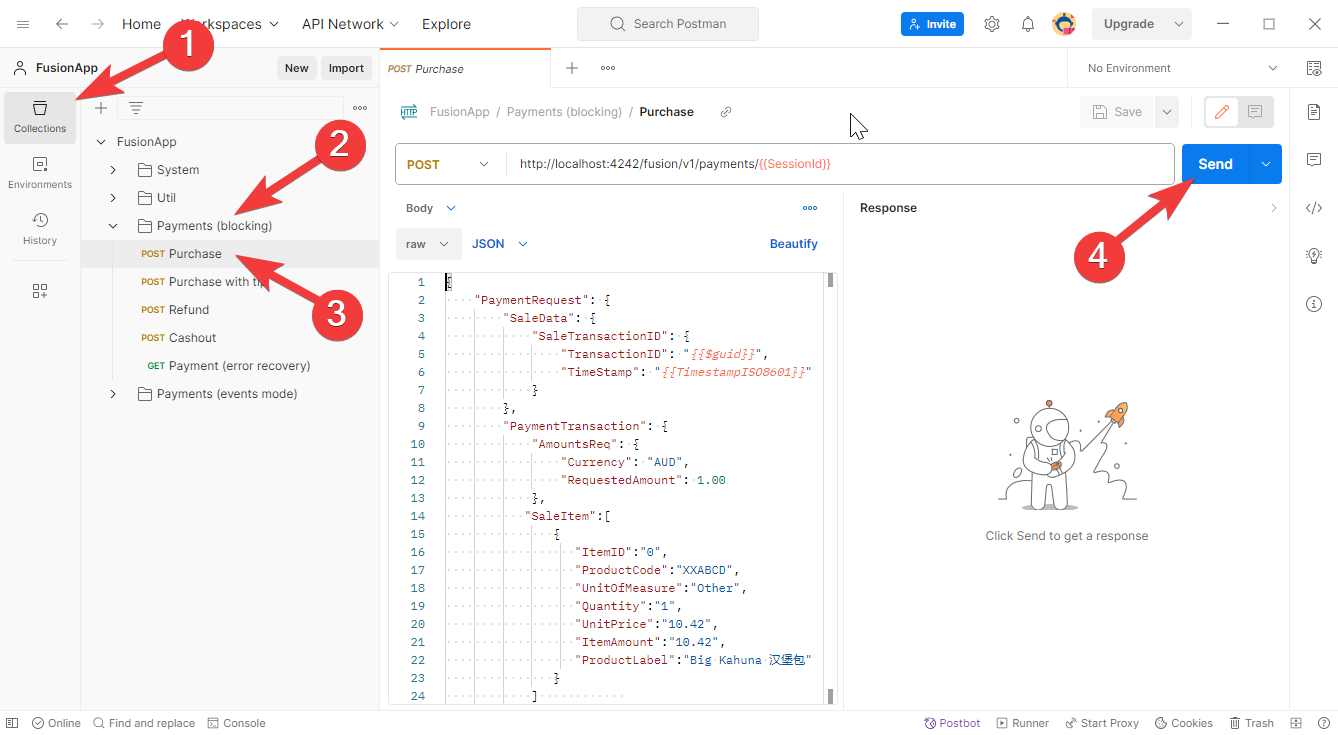
Next steps
- Ensure you've read Getting Started and scoped your integration requirements
- Make note of the mandatory features checklist
- Read Perform a purchase and Perform a refund and implement this functionality in your Sale System
- Implement other required features based on this API specification
- On the PC you've installed Fusion App, you can also view the locally installed Swagger docs
Perform a purchase (events mode)
To perform a purchase with events mode, the Sale System will need to POST a Payment request JSON payload to the http://localhost:4242/fusion/v1/payments endpoint.
- Construct a Payment request JSON payload including all required fields
- Set PaymentData.PaymentType to "Normal"
- Set the purchase amount in PaymentTransaction.AmountsReq.RequestedAmount
- For purchase with cash out, set the cash out amount in PaymentTransaction.AmountsReq.CashBackAmount. This amount must be included in the purchase amount.
- Set SaleTransactionID
SaleTransactionID.TransactionIDshould be the ID which identifies the sale on your systemSaleTransactionID.Timestampshould be the current time formatted as ISO8601
- Populate the SaleItem array with the product basket for the purchase
- Create a globally unique UUIDv4
SessionId. This will be used to uniquely identify the payment and perform error recovery. - POST the JSON payload to
http://localhost:4242/fusion/v1/payments/{{SessionId}}events=true- Set the
Content-Typeheader toapplication/json - Set the
X-Application-Nameheader to the name of your Sale System - Set the
X-Software-Versionheader to the software version of your Sale System - Set the message body to the Payment request JSON payload
- Set the
- Await the POST result (this should take under 5 seconds).
- On 4xx the request was invalid and the payment could not be processed
- On 5xx an error occured, the Sale System should enter error handling
- On 202 ACCEPTED, the Sale System should GET the payment result
- Call
GET http://localhost:4242/fusion/v1/payments/{{SessionId}}/eventsusing theSessionIdfrom the POST payment to get the next event in the payment (this could take as long as 5 minutes). Fusion App will return a SaleToPOIResponse containing the Payment response, or a SaleToPOIRequest containing the Print request- On print request, handle the print and call GET again
- On payment response
- Check Response.Result for the transaction result
- If Response.Result is "Success", record the following to enable future matched refunds: POITransactionID
- Check PaymentResult.AmountsResp.AuthorizedAmount (it may not equal the
RequestedAmountin the payment request) - If the Sale System is handling tipping or surcharge, check the PaymentResult.AmountsResp.TipAmount, and PaymentResult.AmountsResp.SurchargeAmount
- Print the receipt contained in
PaymentReceipt
- On 404, enter error handling
- If the Sale System does not receive a POST result (i.e. timeout, socket dropped, system crash etc) implement error handling outlined in error handling
Perform a purchase (blocking mode)
To perform a purchase, the Sale System will need to POST a Payment request JSON payload to the http://localhost:4242/fusion/v1/payments endpoint.
- Construct a Payment request JSON payload including all required fields
- Set PaymentData.PaymentType to "Normal"
- Set the purchase amount in PaymentTransaction.AmountsReq.RequestedAmount
- For purchase with cash out, set the cash out amount in PaymentTransaction.AmountsReq.CashBackAmount. This amount must be included in the purchase amount.
- Set SaleTransactionID
SaleTransactionID.TransactionIDshould be the ID which identifies the sale on your systemSaleTransactionID.Timestampshould be the current time formatted as ISO8601
- Populate the SaleItem array with the product basket for the purchase
- Create a globally unique UUIDv4
SessionId. This will be used to uniquely identify the payment and perform error recovery. - POST the JSON payload to
http://localhost:4242/fusion/v1/payments/{{SessionId}}- Set the
Content-Typeheader toapplication/json - Set the
X-Application-Nameheader to the name of your Sale System - Set the
X-Software-Versionheader to the software version of your Sale System - Set the message body to the Payment request JSON payload
- Set the
- Await the POST result (this could take as long as 5 minutes). Fusion App will return a Payment response in the message body
- Check Response.Result for the transaction result
- If Response.Result is "Success", record the following to enable future matched refunds: POITransactionID
- Check PaymentResult.AmountsResp.AuthorizedAmount (it may not equal the
RequestedAmountin the payment request) - If the Sale System is handling tipping or surcharge, check the PaymentResult.AmountsResp.TipAmount, and PaymentResult.AmountsResp.SurchargeAmount
- Print the receipt contained in
PaymentReceipt
- If the Sale System does not receive a POST result (i.e. timeout, socket dropped, system crash etc) implement error handling outlined in error handling
Perform a cash out (events mode)
To perform a cash out with events mode, the Sale System will need to POST a Payment request JSON payload to the http://localhost:4242/fusion/v1/payments endpoint.
- Construct a Payment request JSON payload including all required fields
- Set PaymentData.PaymentType to "CashAdvance"
- Set the cash out amount in PaymentTransaction.AmountsReq.RequestedAmount
- Set the same cash out amount in PaymentTransaction.AmountsReq.CashBackAmount
- Set SaleTransactionID
SaleTransactionID.TransactionIDshould be the ID which identifies the sale on your systemSaleTransactionID.Timestampshould be the current time formatted as ISO8601
- If possible, populate the SaleItem array with the product basket for the cash out. Otherwise leave as empty.
- Create a globally unique UUIDv4
SessionId. This will be used to uniquely identify the payment and perform error recovery. - POST the JSON payload to
http://localhost:4242/fusion/v1/payments/{{SessionId}}events=true- Set the
Content-Typeheader toapplication/json - Set the
X-Application-Nameheader to the name of your Sale System - Set the
X-Software-Versionheader to the software version of your Sale System - Set the message body to the Payment request JSON payload
- Set the
- Await the POST result (this should take under 5 seconds).
- On 4xx the request was invalid and the payment could not be processed
- On 5xx an error occured, the Sale System should enter error handling
- On 202 ACCEPTED, the Sale System should GET the payment result
- Call
GET http://localhost:4242/fusion/v1/payments/{{SessionId}}/eventsusing theSessionIdfrom the POST payment to get the next event in the payment (this could take as long as 5 minutes). Fusion App will return a SaleToPOIResponse containing the Payment response, or a SaleToPOIRequest containing the Print request- On print request, handle the print and call GET again
- On payment response
- Check Response.Result for the transaction result
- If Response.Result is "Success", record the following to enable future matched refunds: POITransactionID
- Check PaymentResult.AmountsResp.AuthorizedAmount (it may not equal the
RequestedAmountin the payment request) - Print the receipt contained in
PaymentReceipt
- On 404, enter error handling
- If the Sale System does not receive a POST result (i.e. timeout, socket dropped, system crash etc) implement error handling outlined in error handling
Perform a cash out (blocking mode)
To perform a cash out, the Sale System will need to POST a Payment request JSON payload to the http://localhost:4242/fusion/v1/payments endpoint.
- Construct a Payment request JSON payload including all required fields
- Set PaymentData.PaymentType to "CashAdvance"
- Set the cash out amount in PaymentTransaction.AmountsReq.RequestedAmount
- Set the same cash out amount in PaymentTransaction.AmountsReq.CashBackAmount
- Set SaleTransactionID
SaleTransactionID.TransactionIDshould be the ID which identifies the sale on your systemSaleTransactionID.Timestampshould be the current time formatted as ISO8601
- If possible, populate the SaleItem array with the product basket for the cash out. Otherwise leave as empty.
- Create a globally unique UUIDv4
SessionId. This will be used to uniquely identify the payment and perform error recovery. - POST the JSON payload to
http://localhost:4242/fusion/v1/payments/{{SessionId}}- Set the
Content-Typeheader toapplication/json - Set the
X-Application-Nameheader to the name of your Sale System - Set the
X-Software-Versionheader to the software version of your Sale System - Set the message body to the Payment request JSON payload
- Set the
- Await the POST result (this could take as long as 5 minutes). Fusion App will return a Payment response in the message body
- Check Response.Result for the transaction result
- If Response.Result is "Success", record the following to enable future matched refunds: POITransactionID
- Check PaymentResult.AmountsResp.AuthorizedAmount (it may not equal the
RequestedAmountin the payment request) - Print the receipt contained in
PaymentReceipt
- If the Sale System does not receive a POST result (i.e. timeout, socket dropped, system crash etc) implement error handling outlined in error handling
Perform a refund (events mode)
To perform a refund with events mode, the Sale System will need to POST a Payment request JSON payload to the http://localhost:4242/fusion/v1/payments endpoint.
If refunding a previous purchase, the Sale System should include details of the original purchase.
- Construct a Payment request JSON payload including all required fields
- Set PaymentData.PaymentType to "Refund"
- Set the refund amount in PaymentTransaction.AmountsReq.RequestedAmount
- Set SaleTransactionID
SaleTransactionID.TransactionIDshould be the ID which identifies the sale on your systemSaleTransactionID.Timestampshould be the current time formatted as ISO8601
- If refunding a previous purchase (matched refund), set the following fields in PaymentTransaction.OriginalPOITransaction
- Set POITransactionID to the value returned in POIData.POITransactionID of the original purchase payment response
- Follow the refund rules outlined in the Sale Item documentation to populate the Sale Item array
- Create a globally unique UUIDv4
SessionId. This will be used to uniquely identify the payment and perform error recovery. - POST the JSON payload to
http://localhost:4242/fusion/v1/payments/{{SessionId}}?events=true- Set the
Content-Typeheader toapplication/json - Set the
X-Application-Nameheader to the name of your Sale System - Set the
X-Software-Versionheader to the software version of your Sale System - Set the message body to the Payment request JSON payload
- Set the
- Await the POST result (this should take under 5 seconds).
- On 4xx the request was invalid and the payment could not be processed
- On 5xx an error occured, the Sale System should enter error handling
- On 202 ACCEPTED, the Sale System should GET the payment result
- Call
GET http://localhost:4242/fusion/v1/payments/{{SessionId}}/eventsusing theSessionIdfrom the POST payment to get the next event in the payment (this could take as long as 5 minutes). Fusion App will return a SaleToPOIResponse containing the Payment response, or a SaleToPOIRequest containing the Print request- On print request, handle the print and call GET again
- On payment response
- Check Response.Result for the transaction result
- If Response.Result is "Success", record the following to enable future matched refunds: POITransactionID
- Check PaymentResult.AmountsResp.AuthorizedAmount (it may not equal the
RequestedAmountin the payment request) - If the Sale System is handling tipping or surcharge, check the PaymentResult.AmountsResp.TipAmount, and PaymentResult.AmountsResp.SurchargeAmount
- Print the receipt contained in
PaymentReceipt
- On 404, enter error handling
- If the Sale System does not receive a POST result (i.e. timeout, socket dropped, system crash etc) implement error handling outlined in error handling
Perform a refund (blocking mode)
To perform a purchase the Sale System will need to POST a Payment request JSON payload to the http://localhost:4242/fusion/v1/payments) endpoint.
If refunding a previous purchase, the Sale System should include details of the original purchase.
- Construct a Payment request JSON payload including all required fields
- Set PaymentData.PaymentType to "Refund"
- Set the refund amount in PaymentTransaction.AmountsReq.RequestedAmount
- Set SaleTransactionID
SaleTransactionID.TransactionIDshould be the ID which identifies the sale on your systemSaleTransactionID.Timestampshould be the current time formatted as ISO8601
- If refunding a previous purchase, set the following fields in PaymentTransaction.OriginalPOITransaction
- Set POITransactionID to the value returned in POIData.POITransactionID of the original purchase payment response
- Follow the refund rules outlined in the Sale Item documentation to populate the Sale Item array
- Create a globally unique UUIDv4
SessionId. This will be used to uniquely identify the payment and perform error recovery. - POST the JSON payload to
http://localhost:4242/fusion/v1/payments/{{SessionId}}- Set the
Content-Typeheader toapplication/json - Set the
X-Application-Nameheader to the name of your Sale System - Set the
X-Software-Versionheader to the software version of your Sale System - Set the message body to the Payment request JSON payload
- Set the
- Await the POST result (this could take as long as 5 minutes). Fusion App will return a Payment response in the message body
- Check Response.Result for the transaction result
- Check PaymentResult.AmountsResp.AuthorizedAmount (it may not equal the
RequestedAmountin the payment request)
- Check PaymentResult.AmountsResp.AuthorizedAmount (it may not equal the
- Print the receipt contained in
PaymentReceipt
- Check Response.Result for the transaction result
- If the Sale System does not receive a POST result (i.e. timeout, socket dropped, system crash etc) implement error handling outlined in error handling
Activate a gift card (events mode)
Only one card can be activated per request. To activate multiple cards, the Sale System must send multiple activation requests sequentially.
To perform a gift card activation with events mode, the Sale System will need to POST a Stored value request JSON payload to the http://localhost:4242/fusion/v1/storedvalue endpoint.
ItemAmount indicates the value to activate the card with. e.g. for a $100 giftcard with $5.95 activation fee ItemAmount will be $100, and TotalFeesAmount will be $5.95
- Based on the gift card type, read the "activation barcode", and/or UPC
- Third-party physical - scan the "activation barcode"
- Closed-loop physical - scan the "activation barcode"
- Digital account reservation - record product UPC selected by the cashier
- Construct a Stored value request JSON payload including all required fields
- Create an object in StoredValueData[]
- Set StoredValueTransactionType to "Activate"
- Set StoredValueAccountID.StoredValueAccountType to "GiftCard"
- Set StoredValueAccountID.IdentificationType to "BarCode"
- Set StoredValueAccountID.StoredValueID
- For physical card activation, set to the "activation barcode" scanned from the card
- For digital account reservation, set to the UPC
- Set ProductCode to the product code used to identify the product in the Sale System
- Set EanUpc to the product UPC
- Set ItemAmount to the amount to be loaded onto the card (exclusive of any fees). Note this is required even for fixed-amount cards.
- Set TotalFeesAmount to the activation fee, if any, associated with this gift card
- Set Currency to "AUD".
- Set SaleData.SaleTransactionID
SaleTransactionID.TransactionIDshould be the ID which identifies the sale on your system. This should be the same asPaymentRequestused to pay for the gift card (if paid for with card)SaleTransactionID.Timestampshould be the current time formatted as ISO8601
- Create an object in StoredValueData[]
- Create a globally unique UUIDv4
SessionId. This will be used to uniquely identify the transaction and perform error recovery. - POST the JSON payload to
http://localhost:4242/fusion/v1/storedvalue/{{SessionId}}events=true- Set the
Content-Typeheader toapplication/json - Set the
X-Application-Nameheader to the name of your Sale System - Set the
X-Software-Versionheader to the software version of your Sale System - Set the message body to the stored value request JSON payload
- Set the
- Await the POST result (this should take under 5 seconds).
- On 4xx the request was invalid and the payment could not be processed
- On 5xx an error occured, the Sale System should enter error handling
- On 202 ACCEPTED, the Sale System should GET the payment result
- Call
GET http://localhost:4242/fusion/v1/storedvalue/{{SessionId}}/eventsusing theSessionIdfrom the POST to get the next event in the transaction (this could take as long as 5 minutes). Fusion App will return a SaleToPOIResponse containing the stored value response, or a SaleToPOIRequest containing the Print request- On print request, handle the print and call GET again
- On stored value response
- Check Response.Result for the transaction result
- If Response.Result is "Success", record the following to enable future account deactivation: POITransactionID
- Print the receipt contained in
PaymentReceipt
- On 404, enter error handling
- If the Sale System does not receive a POST result (i.e. timeout, socket dropped, system crash etc) implement error handling outlined in error handling
Deactivate a gift card (events mode)
To perform a gift card deactivation with events mode, the Sale System will need to POST a Stored value request JSON payload to the http://localhost:4242/fusion/v1/storedvalue endpoint.
To perform a deactivation, the Sale System will need to recall the POITransactionID from the original activation.
- Construct a Stored value request JSON payload including all required fields
- Create an object in StoredValueData[]
- Set StoredValueTransactionType to "Reversal"
- Set StoredValueAccountID.StoredValueAccountType to "GiftCard"
- Set StoredValueAccountID.IdentificationType to "BarCode"
- Set StoredValueAccountID.StoredValueID
- For physical card activation, set to the "activation barcode" scanned from the card
- For digital account reservation, set to the UPC
- Set ProductCode to the product code used to identify the product in the Sale System
- Set EanUpc to the product UPC
- Set ItemAmount to the amount to be loaded onto the card (exclusive of any fees). Note this is required even for fixed-amount cards.
- Set TotalFeesAmount to the activation fee, if any, associated with this gift card
- Set Currency to "AUD".
- Set OriginalPOITransaction to the value returned in StoredValueResponse.POIData.POITransactionID of the original activation response
- Set SaleData.SaleTransactionID
SaleTransactionID.TransactionIDshould be the ID which identifies the sale on your system. This should be the same asPaymentRequestused to pay for the gift card (if paid for with card)SaleTransactionID.Timestampshould be the current time formatted as ISO8601
- Create an object in StoredValueData[]
- Create a globally unique UUIDv4
SessionId. This will be used to uniquely identify the transaction and perform error recovery. - POST the JSON payload to
http://localhost:4242/fusion/v1/storedvalue/{{SessionId}}events=true- Set the
Content-Typeheader toapplication/json - Set the
X-Application-Nameheader to the name of your Sale System - Set the
X-Software-Versionheader to the software version of your Sale System - Set the message body to the stored value request JSON payload
- Set the
- Await the POST result (this should take under 5 seconds).
- On 4xx the request was invalid and the payment could not be processed
- On 5xx an error occured, the Sale System should enter error handling
- On 202 ACCEPTED, the Sale System should GET the payment result
- Call
GET http://localhost:4242/fusion/v1/storedvalue/{{SessionId}}/eventsusing theSessionIdfrom the POST to get the next event in the transaction (this could take as long as 5 minutes). Fusion App will return a SaleToPOIResponse containing the stored value response, or a SaleToPOIRequest containing the Print request- On print request, handle the print and call GET again
- On stored value response
- Check Response.Result for the transaction result
- Print the receipt contained in
PaymentReceipt
- On 404, enter error handling
- If the Sale System does not receive a POST result (i.e. timeout, socket dropped, system crash etc) implement error handling outlined in error handling
Perform a balance inquiry (events mode)
To perform a balance inquiry with events mode, the Sale System will need to POST a balance inquiry request JSON payload to the http://localhost:4242/fusion/v1/balanceinquiry endpoint.
- Construct a balance inquiry request JSON payload including all required fields
- Note the
BalanceInquiryRequestobject can be left empty
- Note the
- Create a globally unique UUIDv4
SessionId. This will be used to uniquely identify the transaction and perform error recovery. - POST the JSON payload to
http://localhost:4242/fusion/v1/balanceinquiry/{{SessionId}}events=true- Set the
Content-Typeheader toapplication/json - Set the
X-Application-Nameheader to the name of your Sale System - Set the
X-Software-Versionheader to the software version of your Sale System - Set the message body to the balance inquiry request JSON payload
- Set the
- Await the POST result (this should take under 5 seconds).
- On 4xx the request was invalid and the request could not be processed
- On 5xx an error occured, the Sale System should enter error handling
- On 202 ACCEPTED, the Sale System should GET the result
- Call
GET http://localhost:4242/fusion/v1/balanceinquiry/{{SessionId}}/eventsusing theSessionIdfrom the POST to get the next event in the transaction (this could take as long as 5 minutes). Fusion App will return a SaleToPOIResponse containing the balance inquiry response- On balance inquiry response
- Check Response.Result for the transaction result
- If Response.Result is "Success", handle the remaining fields in the response
- On 404, enter error handling
- On balance inquiry response
- If the Sale System does not receive a POST result (i.e. timeout, socket dropped, system crash etc) implement error handling outlined in error handling
Methods
Status
The status endpoint returns the current Fusion App status.
Endpoint
GET http://localhost:4242/fusion/v1/status
Headers
| Parameter | Value |
|---|---|
| Content-Type | application/json |
| Accept | application/json |
| X-Application-Name | The name of your Sale System |
| X-Software-Version | The software version of your Sale System |
Request Body
Empty.
Response Body
A JSON payload representing the Fusion App status.
{
"Version": "3.0.1.0", //Formatted version number of the Fusion App
"TerminalPaired": false, //True if a terminal has been paired, false otherwise
"Status": "Ready" //Status of the Fusion App
}
UI
The ui endpoint enables the Sale System to launch the Fusion App main UI so the operator can pair the Fusion App to a terminal and unpair the Fusion App from the terminal.
This is important when the task bar/system tray is hidden and the operator cannot access the main Fusion App icon, while the Sale System is running.
Endpoint
POST http://localhost:4242/fusion/v1/ui?launchCommand=
Query Parameters
| Parameter | Value |
|---|---|
| LaunchCommand | Set to "pairing" to launch directly to the pairing UI |
Headers
| Parameter | Value |
|---|---|
| Content-Type | application/json |
| Accept | application/json |
| X-Application-Name | The name of your Sale System |
| X-Software-Version | The software version of your Sale System |
Request Body
Empty.
Response Body
Empty.
Login
The Login endpoint is a useful method for validating connectivity with DataMesh without sending a financial request. The Sale System is not required to implement this functionality.
Endpoint
POST http://localhost:4242/fusion/v1/login/{{SessionId}}
Query Parameters
| Parameter | Value |
|---|---|
| SessionId | A globally unique UUIDv4 which identifies this request |
Headers
| Parameter | Value |
|---|---|
| Content-Type | application/json |
| Accept | application/json |
| X-Application-Name | The name of your Sale System |
| X-Software-Version | The software version of your Sale System |
Request Body
Empty.
Response Body
A JSON payload based on Login response
Login response
{
"LoginResponse": {
"Response": {
"Result": "xxx",
"ErrorCondition": "xxx",
"AdditionalResponse": "xxx"
},
"POISystemData": {
"DateTime": "xxx",
"POISoftware": {
"ProviderIdentification": "xxx",
"ApplicationName": "xxx",
"SoftwareVersion": "xxx"
},
"POITerminalData": {
"TerminalEnvironment": "xxx",
"POICapabilities": [
"xxx",
"xxx",
"xxx"
],
"POIProfile": {
"GenericProfile": "Custom"
},
"POISerialNumber": "xxx"
},
"POIStatus": {
"GlobalStatus": "xxx",
"PEDOKFlag": "true or false",
"CardReaderOKFlag": "true or false",
"PrinterStatus": "xxx",
"CommunicationOKFlag": "true or false",
"FraudPreventionFlag": "true or false"
},
"TokenRequestStatus": "true or false"
}
}
}
Response HTTP Status Codes
| Code | Description | Required action |
|---|---|---|
| 200 | OK | Fusion App processed the request. Check LoginResponse.Response.Result for the result of the login request |
| 4xx | Bad Request | Fusion App was unable to process the request. Check the required headers and try again. |
| 5xx | Error | Fusion App was unable to process the request. Try again. |
Payments
The Payments endpoint is used to perform purchase, purchase + cash out, cash out only, and refund requests.
Endpoints
| Name | Endpoint | Description |
|---|---|---|
| Request (blocking mode) | POST http://localhost:4242/fusion/v1/payments/{{SessionId}} | Initate a payment in blocking mode |
| Request (events mode) | POST http://localhost:4242/fusion/v1/payments/{{SessionId}}?events=true | Initate a payment in events mode |
| Error handling | GET http://localhost:4242/fusion/v1/payments/{{SessionId}} | Called by the Sale System to enter error handling |
| Get events | GET http://localhost:4242/fusion/v1/payments/{{SessionId}}/events | Get events for the request. See Payment events |
Query Parameters
| Parameter | Value |
|---|---|
| SessionId | A globally unique UUIDv4 which identifies this request |
| Events | Set to true to enable events mode, false otherwise |
Headers
| Parameter | Value |
|---|---|
| Content-Type | application/json |
| Accept | application/json |
| X-Application-Name | The name of your Sale System |
| X-Software-Version | The software version of your Sale System |
Request Body
A JSON payload based on Payment request
Payment request
{
"PaymentRequest": {
"SaleData": {
"SaleTransactionID": {
"TransactionID": "X_SALE_ID",
"TimeStamp": "X_ISO8601_FORMAT"
}
},
"PaymentTransaction": {
"AmountsReq": {
"Currency": "AUD",
"RequestedAmount": 10.42
},
"SaleItem":[
{
"ItemID":"0",
"ProductCode":"X_PRODUCT_CODE",
"UnitOfMeasure":"Other",
"Quantity":"1",
"UnitPrice":"10.42",
"ItemAmount":"10.42",
"ProductLabel":"Big Kahuna Burger"
}
]
},
"PaymentData": {
"PaymentType": "Normal"
}
}
}
Response Body
A response body is only returned when using blocking mode.
A JSON payload based on Payment response
Payment response
{
"PaymentResponse": {
"Response": {
"Result": "Success| Partial | Failure",
"ErrorCondition": "xxx",
"AdditionalResponse": "xxx"
},
"SaleData": {
"SaleTransactionID": {
"TransactionID": "xxx",
"TimeStamp": "xxx"
},
"SaleReferenceID": "xxxx"
},
"POIData": {
"POITransactionID": {
"TransactionID": "xxx",
"TimeStamp": "xxx"
},
"POIReconciliationID": "xxx"
},
"PaymentResult": {
"PaymentType": "xxx",
"PaymentInstrumentData": {
"PaymentInstrumentType": "xxx",
"CardData": {
"EntryMode": "xxx",
"PaymentBrand": "xxx",
"PaymentBrandID": "xxx",
"PaymentBrandLabel": "xxx",
"Account": "xxx",
"MaskedPAN": "xxxxxx…xxxx",
"PaymentToken": {
"TokenRequestedType": "xxx",
"TokenValue": "xxx",
"ExpiryDateTime": "xxx"
}
}
},
"AmountsResp": {
"Currency": "AUD",
"AuthorizedAmount": "x.xx",
"TotalFeesAmount": "x.xx",
"CashBackAmount": "x.xx",
"TipAmount": "x.xx",
"SurchargeAmount": "x.xx"
},
"OnlineFlag": true,
"PaymentAcquirerData": {
"AcquirerID": "xxx",
"MerchantID": "xxx",
"AcquirerPOIID": "xxx",
"AcquirerTransactionID": {
"TransactionID": "xxx",
"TimeStamp": "xxx"
},
"ApprovalCode": "xxx",
"ResponseCode": "xxx",
"HostReconciliationID": "xxx"
}
},
"AllowedProductCodes": [
"1",
"2",
"3"
],
"PaymentReceipt": [
{
"DocumentQualifier": "xxx",
"RequiredSignatureFlag": true,
"OutputContent": {
"OutputFormat": "XHTML",
"OutputXHTML": "xxx"
}
}
]
}
}
Response HTTP Status Codes
| Code | Description | Required action |
|---|---|---|
| 200 | OK | Fusion App processed the request. Check PaymentResponse.Response.Result for the result of the payment request |
| 202 | Accepted | Fusion App processed the request in events mode. Call the payment events endpoint for the payment result |
| 4xx | Bad Request | Fusion App was unable to process the request. Check the required headers and request body and try again. |
| 5xx | Error | Fusion App was unable to process the request. The Sale System should perform error handling to retrieve the payment result. |
Payment events
The Payment events endpoint is used to request the events associated with an ongoing payment session.
Use the SessionId used in the POST to initiate the payment.
The SessionId is only valid during the lifetime of the payment (i.e. when a payment is initiated until PaymentResponse is returned to the Sale System). If 404 is returned, the Sale System should enter error handling.
Endpoint
GET http://localhost:4242/fusion/v1/payments/{{SessionId}}/events
Query Parameters
| Parameter | Value |
|---|---|
| SessionId | A globally unique UUIDv4 which identifies this request |
Headers
| Parameter | Value |
|---|---|
| Content-Type | application/json |
| Accept | application/json |
| X-Application-Name | The name of your Sale System |
| X-Software-Version | The software version of your Sale System |
Request Body
Empty.
Response Body
A JSON payload containing either a SaleToPOIRequest or SaleToPOIResponse.
Print request
{
"SaleToPOIRequest": {
"MessageHeader": {
"MessageClass": "Device",
"MessageCategory": "Print",
"MessageType": "Request",
"ServiceID": "xxxx"
},
"PrintRequest": {
"PrintOutput": {
"DocumentQualifier": "Cashier | Customer",
"IntegratedPrintFlag": "true|false",
"RequiredSignatureFlag": "true|false",
"OutputContent": {
"OutputFormat": "XHTML",
"OutputXHTML": "xxx"
}
}
}
}
}
Payment response
{
"SaleToPOIResponse": {
"MessageHeader": {
"MessageClass": "Service",
"MessageCategory": "Payment",
"MessageType": "Response",
"ServiceID": "xxxx"
},
"PaymentResponse": {
"Response": {
"Result": "Success| Partial | Failure",
"ErrorCondition": "xxx",
"AdditionalResponse": "xxx"
},
"SaleData": {
"SaleTransactionID": {
"TransactionID": "xxx",
"TimeStamp": "xxx"
},
"SaleReferenceID": "xxxx"
},
"POIData": {
"POITransactionID": {
"TransactionID": "xxx",
"TimeStamp": "xxx"
},
"POIReconciliationID": "xxx"
},
"PaymentResult": {
"PaymentType": "xxx",
"PaymentInstrumentData": {
"PaymentInstrumentType": "xxx",
"CardData": {
"EntryMode": "xxx",
"PaymentBrand": "xxx",
"PaymentBrandID": "xxx",
"PaymentBrandLabel": "xxx",
"Account": "xxx",
"MaskedPAN": "xxxxxx…xxxx",
"PaymentToken": {
"TokenRequestedType": "xxx",
"TokenValue": "xxx",
"ExpiryDateTime": "xxx"
}
}
},
"AmountsResp": {
"Currency": "AUD",
"AuthorizedAmount": "x.xx",
"TotalFeesAmount": "x.xx",
"CashBackAmount": "x.xx",
"TipAmount": "x.xx",
"SurchargeAmount": "x.xx"
},
"OnlineFlag": true,
"PaymentAcquirerData": {
"AcquirerID": "xxx",
"MerchantID": "xxx",
"AcquirerPOIID": "xxx",
"AcquirerTransactionID": {
"TransactionID": "xxx",
"TimeStamp": "xxx"
},
"ApprovalCode": "xxx",
"ResponseCode": "xxx",
"HostReconciliationID": "xxx"
}
},
"AllowedProductCodes": [
"1",
"2",
"3"
],
"PaymentReceipt": [
{
"DocumentQualifier": "xxx",
"RequiredSignatureFlag": true,
"OutputContent": {
"OutputFormat": "XHTML",
"OutputXHTML": "xxx"
}
}
]
}
}
}
Response HTTP Status Codes
| Code | Description | Required action |
|---|---|---|
| 200 | OK | Fusion App processed the request. If a print request, check SaleToPOIRequest.PrintRequest and process the print. If a payment response, check SaleToPOIResponse.PaymentResponse.Response.Result for the result of the payment request |
| 404 | Not found | Fusion App was unable to find the session. The Sale System should perform error handling to retrieve the payment result. |
| 5xx | Error | Fusion App was unable to process the request. The Sale System should perform error handling to retrieve the payment result. |
Balance inquiry
The balance inquiry endpoint is used to request the balance of an account.
Endpoints
| Name | Endpoint | Description |
|---|---|---|
| Request (blocking mode) | POST http://localhost:4242/fusion/v1/balanceinquiry/{{SessionId}} | Initate a balance inquiry in blocking mode |
| Request (events mode) | POST http://localhost:4242/fusion/v1/balanceinquiry/{{SessionId}}?events=true | Initate a balance inquiry in events mode |
| Error handling | GET http://localhost:4242/fusion/v1/balanceinquiry/{{SessionId}} | Called by the Sale System to enter error handling |
| Get events | GET http://localhost:4242/fusion/v1/balanceinquiry/{{SessionId}}/events | Get events for the request. See balance inquiry events |
Query Parameters
| Parameter | Value |
|---|---|
| SessionId | A globally unique UUIDv4 which identifies this request |
| Events | Set to true to enable events mode, false otherwise |
Headers
| Parameter | Value |
|---|---|
| Content-Type | application/json |
| Accept | application/json |
| X-Application-Name | The name of your Sale System |
| X-Software-Version | The software version of your Sale System |
Request Body
A JSON payload based on balance inquiry request
Balance inquiry request
{
"BalanceInquiryRequest": {
}
}
The BalanceInquiryRequest node is intentionally empty.
Response Body
A response body is only returned when using blocking mode.
A JSON payload based on balance inquiry response
Balance inquiry response
{
"BalanceInquiryResponse": {
"Response": {
"Result": "Success | Failure",
"ErrorCondition": "xxx",
"AdditionalResponse": "xxx"
},
"PaymentAccountStatus": {
"PaymentInstrumentType": "Card",
"PaymentInstrumentData": {
"PaymentInstrumentType": "xxx",
"CardData": {
"EntryMode": "xxx",
"PaymentBrand": "xxx",
"PaymentBrandId": "xxx",
"PaymentBrandLabel": "xxx",
"Account": "xxx",
"MaskedPAN": "xxxxxx…xxxx",
"PaymentToken": {
"TokenRequestedType": "xxx",
"TokenValue": "xxx",
"ExpiryDateTime": "xxx"
}
},
"StoredValueAccountID": {
"StoredValueAccountType": "GiftCard | PhoneCard | Other",
"StoredValueProvider": "",
"OwnerName": "",
"ExpiryDate": "MMYY",
"EntryMode": "",
"IdentificationType": "",
"StoredValueID": ""
}
},
"CurrentBalance": 0.00,
"Currency": "AUD",
"PaymentAcquirerData": {
"AcquirerID": "xxx",
"MerchantID": "xxx",
"AcquirerPOIID": "xxx",
"AcquirerTransactionID": {
"TransactionID": "xxx",
"TimeStamp": "xxx"
},
"ApprovalCode": "xxx",
"ResponseCode": "xxx",
"HostReconciliationID": "xxx"
},
}
}
}
Response HTTP Status Codes
| Code | Description | Required action |
|---|---|---|
| 200 | OK | Fusion App processed the request. Check BalanceInquiryResponse.Response.Result for the result of the request. |
| 202 | Accepted | Fusion App processed the request in events mode. Call the balance inquiry events endpoint for the result. |
| 4xx | Bad Request | Fusion App was unable to process the request. Check the required headers and request body and try again. |
| 5xx | Error | Fusion App was unable to process the request. The Sale System should perform error handling to retrieve the result. |
Balance inquiry events
The balance inquiry events endpoint is used to request the events associated with an ongoing balance inquiry session.
Use the SessionId used in the POST to initiate the transaction.
The SessionId is only valid during the lifetime of the transaction (i.e. when a transaction is initiated until BalanceInquiryResponse is returned to the Sale System). If 404 is returned, the Sale System should enter error handling.
Endpoint
GET http://localhost:4242/fusion/v1/balanceinquiry/{{SessionId}}/events
Query Parameters
| Parameter | Value |
|---|---|
| SessionId | A globally unique UUIDv4 which identifies this request |
Headers
| Parameter | Value |
|---|---|
| Content-Type | application/json |
| Accept | application/json |
| X-Application-Name | The name of your Sale System |
| X-Software-Version | The software version of your Sale System |
Request Body
Empty.
Response Body
A JSON payload containing either a SaleToPOIRequest or SaleToPOIResponse.
Print request
{
"SaleToPOIRequest": {
"MessageHeader": {
"MessageClass": "Device",
"MessageCategory": "Print",
"MessageType": "Request",
"ServiceID": "xxxx"
},
"PrintRequest": {
"PrintOutput": {
"DocumentQualifier": "Cashier | Customer",
"IntegratedPrintFlag": "true|false",
"RequiredSignatureFlag": "true|false",
"OutputContent": {
"OutputFormat": "XHTML",
"OutputXHTML": "xxx"
}
}
}
}
}
Balance inquiry response
{
"SaleToPOIResponse": {
"MessageHeader": {
"MessageClass": "Service",
"MessageCategory": "Payment",
"MessageType": "Response",
"ServiceID": "xxxx"
},
"BalanceInquiryResponse": {
"Response": {
"Result": "Success | Failure",
"ErrorCondition": "xxx",
"AdditionalResponse": "xxx"
},
"PaymentAccountStatus": {
"PaymentInstrumentType": "Card",
"PaymentInstrumentData": {
"PaymentInstrumentType": "xxx",
"CardData": {
"EntryMode": "xxx",
"PaymentBrand": "xxx",
"PaymentBrandId": "xxx",
"PaymentBrandLabel": "xxx",
"Account": "xxx",
"MaskedPAN": "xxxxxx…xxxx",
"PaymentToken": {
"TokenRequestedType": "xxx",
"TokenValue": "xxx",
"ExpiryDateTime": "xxx"
}
},
"StoredValueAccountID": {
"StoredValueAccountType": "GiftCard | PhoneCard | Other",
"StoredValueProvider": "",
"OwnerName": "",
"ExpiryDate": "MMYY",
"EntryMode": "",
"IdentificationType": "",
"StoredValueID": ""
}
},
"CurrentBalance": 0.00,
"Currency": "AUD",
"PaymentAcquirerData": {
"AcquirerID": "xxx",
"MerchantID": "xxx",
"AcquirerPOIID": "xxx",
"AcquirerTransactionID": {
"TransactionID": "xxx",
"TimeStamp": "xxx"
},
"ApprovalCode": "xxx",
"ResponseCode": "xxx",
"HostReconciliationID": "xxx"
},
}
}
}
}
Response HTTP Status Codes
| Code | Description | Required action |
|---|---|---|
| 200 | OK | Fusion App processed the request. If a print request, check SaleToPOIRequest.PrintRequest and process the print. If a payment response, check SaleToPOIResponse.BalanceInquiryResponse.Response.Result for the result of the transaction. |
| 404 | Not found | Fusion App was unable to find the session. The Sale System should perform error handling to retrieve the transaction result. |
| 5xx | Error | Fusion App was unable to process the request. The Sale System should perform error handling to retrieve the transaction result. |
Stored value
The stored value endpoint is used to activate or deactivate a gift card.
Endpoints
| Name | Endpoint | Description |
|---|---|---|
| Request (blocking mode) | POST http://localhost:4242/fusion/v1/storedvalue/{{SessionId}} | Initate a stored value request in blocking mode |
| Request (events mode) | POST http://localhost:4242/fusion/v1/storedvalue/{{SessionId}}?events=true | Initate a stored value request in events mode |
| Error handling | GET http://localhost:4242/fusion/v1/storedvalue/{{SessionId}} | Called by the Sale System to enter error handling |
| Get events | GET http://localhost:4242/fusion/v1/storedvalue/{{SessionId}}/events | Get events for the request. See stored value events |
Query Parameters
| Parameter | Value |
|---|---|
| SessionId | A globally unique UUIDv4 which identifies this request |
| Events | Set to true to enable events mode, false otherwise |
Headers
| Parameter | Value |
|---|---|
| Content-Type | application/json |
| Accept | application/json |
| X-Application-Name | The name of your Sale System |
| X-Software-Version | The software version of your Sale System |
Request Body
A JSON payload based on stored value request
Stored value request
{
"StoredValueRequest": {
"SaleData": {
"OperatorID": "xxx",
"OperatorLanguage": "en",
"ShiftNumber": "xxx",
"SaleTransactionID": {
"TransactionID": "xxx",
"TimeStamp": "xxx"
},
"SaleReferenceID": "xxx",
"SaleTerminalData": {
"TerminalEnvironment": "xxx",
"SaleCapabilities": [
"xxx",
"xxx",
"xxx"
],
"TotalsGroupID": "xxx"
},
"TokenRequestedType": "Customer | Transaction"
},
"StoredValueData": [
{
"StoredValueProvider": "",
"StoredValueTransactionType":"Reserve | Activate | Load | Unload | Reverse | Duplicate",
"StoredValueAccountID": {
"StoredValueAccountType": "GiftCard | PhoneCard | Other",
"StoredValueProvider": "",
"OwnerName": "",
"ExpiryDate": "MMYY",
"EntryMode": "",
"IdentificationType": "",
"StoredValueID": ""
},
"OriginalPOITransaction": {
"SaleID": "xxx",
"POIID": "xxx",
"POITransactionID": {
"TransactionID": "xxx",
"TimeStamp": "xxx"
},
"ReuseCardDataFlag": true,
"ApprovalCode": "xxx",
"LastTransactionFlag": true
},
"ProductCode": "xxx",
"EanUpc": "xxx",
"ItemAmount": "xx.x",
"TotalFeesAmount": "xx.x",
"Currency": "",
}
]
}
}
Response Body
A response body is only returned when using blocking mode.
A JSON payload based on stored value response
Stored value response
{
"StoredValueResponse": {
"Response": {
"Result": "Success | Failure",
"ErrorCondition": "xxx",
"AdditionalResponse": "xxx"
},
"SaleData": {
"SaleTransactionID": {
"TransactionID": "xxx",
"TimeStamp": "xxx"
},
},
"POIData": {
"POITransactionID": {
"TransactionID": "xxx",
"TimeStamp": "xxx"
},
"POIReconciliationID": "xxx"
},
"StoredValueResult": [
{
"StoredValueTransactionType":"Reserve | Activate | Load | Unload | Reverse | Duplicate",
"ProductCode": "xxx",
"EanUpc": "xxx",
"ItemAmount": "xx.x",
"TotalFeesAmount": "xx.x",
"Currency": "",
"StoredValueAccountStatus": {
"StoredValueAccountID": {
"StoredValueAccountType": "GiftCard | PhoneCard | Other",
"StoredValueProvider": "",
"OwnerName": "",
"ExpiryDate": "MMYY",
"EntryMode": "",
"IdentificationType": "",
"StoredValueID": ""
},
"CurrentBalance": 0.00,
},
}
],
"PaymentReceipt": [
{
"DocumentQualifier": "xxx",
"RequiredSignatureFlag": true,
"OutputContent": {
"OutputFormat": "XHTML",
"OutputXHTML": "xxx"
}
}
]
}
}
Response HTTP Status Codes
| Code | Description | Required action |
|---|---|---|
| 200 | OK | Fusion App processed the request. Check StoredValueResponse.Response.Result for the result of the request. |
| 202 | Accepted | Fusion App processed the request in events mode. Call the stored value events endpoint for the result. |
| 4xx | Bad Request | Fusion App was unable to process the request. Check the required headers and request body and try again. |
| 5xx | Error | Fusion App was unable to process the request. The Sale System should perform error handling to retrieve the result. |
Stored value events
The stored value events endpoint is used to request the events associated with an ongoing stored value session.
Use the SessionId used in the POST to initiate the transaction.
The SessionId is only valid during the lifetime of the transaction (i.e. when a transaction is initiated until StoredValueResponse is returned to the Sale System). If 404 is returned, the Sale System should enter error handling.
Endpoint
GET http://localhost:4242/fusion/v1/storedvalue/{{SessionId}}/events
Query Parameters
| Parameter | Value |
|---|---|
| SessionId | A globally unique UUIDv4 which identifies this request |
Headers
| Parameter | Value |
|---|---|
| Content-Type | application/json |
| Accept | application/json |
| X-Application-Name | The name of your Sale System |
| X-Software-Version | The software version of your Sale System |
Request Body
Empty.
Response Body
A JSON payload containing either a SaleToPOIRequest or SaleToPOIResponse.
Print request
{
"SaleToPOIRequest": {
"MessageHeader": {
"MessageClass": "Device",
"MessageCategory": "Print",
"MessageType": "Request",
"ServiceID": "xxxx"
},
"PrintRequest": {
"PrintOutput": {
"DocumentQualifier": "Cashier | Customer",
"IntegratedPrintFlag": "true|false",
"RequiredSignatureFlag": "true|false",
"OutputContent": {
"OutputFormat": "XHTML",
"OutputXHTML": "xxx"
}
}
}
}
}
Stored value response
{
"SaleToPOIResponse": {
"MessageHeader": {
"MessageClass": "Service",
"MessageCategory": "Payment",
"MessageType": "Response",
"ServiceID": "xxxx"
},
"StoredValueResponse": {
"Response": {
"Result": "Success | Failure",
"ErrorCondition": "xxx",
"AdditionalResponse": "xxx"
},
"SaleData": {
"SaleTransactionID": {
"TransactionID": "xxx",
"TimeStamp": "xxx"
},
},
"POIData": {
"POITransactionID": {
"TransactionID": "xxx",
"TimeStamp": "xxx"
},
"POIReconciliationID": "xxx"
},
"StoredValueResult": [
{
"StoredValueTransactionType":"Reserve | Activate | Load | Unload | Reverse | Duplicate",
"ProductCode": "xxx",
"EanUpc": "xxx",
"ItemAmount": "xx.x",
"TotalFeesAmount": "xx.x",
"Currency": "",
"StoredValueAccountStatus": {
"StoredValueAccountID": {
"StoredValueAccountType": "GiftCard | PhoneCard | Other",
"StoredValueProvider": "",
"OwnerName": "",
"ExpiryDate": "MMYY",
"EntryMode": "",
"IdentificationType": "",
"StoredValueID": ""
},
"CurrentBalance": 0.00,
},
}
],
"PaymentReceipt": [
{
"DocumentQualifier": "xxx",
"RequiredSignatureFlag": true,
"OutputContent": {
"OutputFormat": "XHTML",
"OutputXHTML": "xxx"
}
}
]
}
}
}
Response HTTP Status Codes
| Code | Description | Required action |
|---|---|---|
| 200 | OK | Fusion App processed the request. If a print request, check SaleToPOIRequest.PrintRequest and process the print. If a payment response, check SaleToPOIResponse.StoredValueResponse.Response.Result for the result of the transaction. |
| 404 | Not found | Fusion App was unable to find the session. The Sale System should perform error handling to retrieve the transaction result. |
| 5xx | Error | Fusion App was unable to process the request. The Sale System should perform error handling to retrieve the transaction result. |
Error handling
When the Sale System POSTs a payment, balance inquiry, or stored value request, it will eventually receive a matching payment, balance inquiry, or stored value response, or via the ~/events endpoint in events mode.
The Sale System hard timeout should be set to 300 seconds before entering error handling.
The Sale System may attempt to cancel the transaction at any point prior to the 300 second timeout by sending a POST ~/fusion/v1/payments/{{SessionId}}/abort. As the abort request may not be successful (e.g. the POI Terminal is temporarily offline) the Sale System must continue to wait for the full timeout before entering error recovery.
The Sale System should verify the result of the transaction by checking the Response.Result field in the response.
- If the Response.Result is "Success", the payment transaction was successful.
- If the Response.Result is "Failure", the payment transaction failed. The Sale System may check for any errors specified in the Response.ErrorCondition field in the same response message and handle the error accordingly.
In the event the Sale System does not receive a response (for example, due to network error, timeout, HTTP 5xx, or any other unexpected error) it must enter error handling.
To perform error handling the Sale System should send a GET request to the error handling endpoint using the SessionId of the failed request. Fusion App will return a response containing the result of the payment.
The Sale System timeout for the error handling endpoint GET request should be set to 95 seconds.
Base Uri
http://localhost:4242/fusion/v1/
| Request endpoint | Error handling endpoint | Response content |
|---|---|---|
POST ~payments/{{SessionId}} | GET ~payments/{{SessionId}} | PaymentResponse |
POST ~balanceinquiry/{{SessionId}} | GET ~balanceinquiry/{{SessionId}} | BalanceInquiryResponse |
POST ~storedvalue/{{SessionId}} | GET ~storedvalue/{{SessionId}} | StoredValueResponse |